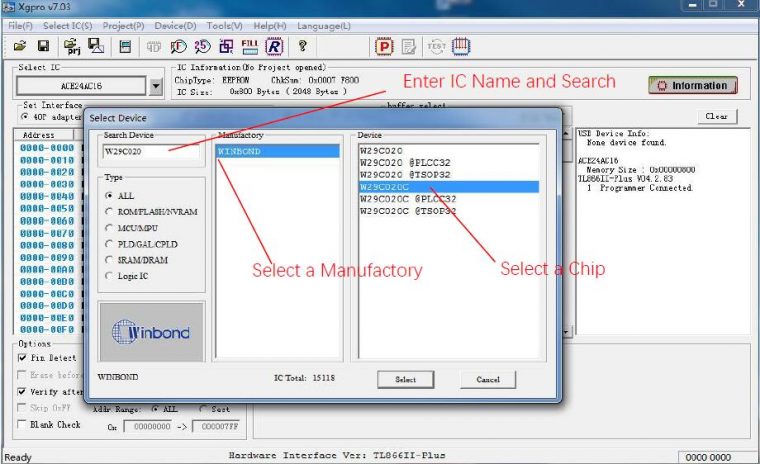New software for TL866 II plus and T56 programmer has updated to version 11.3.Here for how to use guide,we take version 7.03 as example to show you how to use.
Related Contents:
TL866 II & T56 Programmer Software V11.3 Download and Installation Guide
After you make sure that the universal programmer application and the USB driver are properly installed, connect the USB communication cable. At this time, the red power indicator of the programmer indicates that the connection is normal (lighting state), the yellow indicator is off waiting for programming (if the yellow indicator is blinking, the USB driver is installed incorrectly, or the USB programmer device driver is not installed) Can enter the next step.
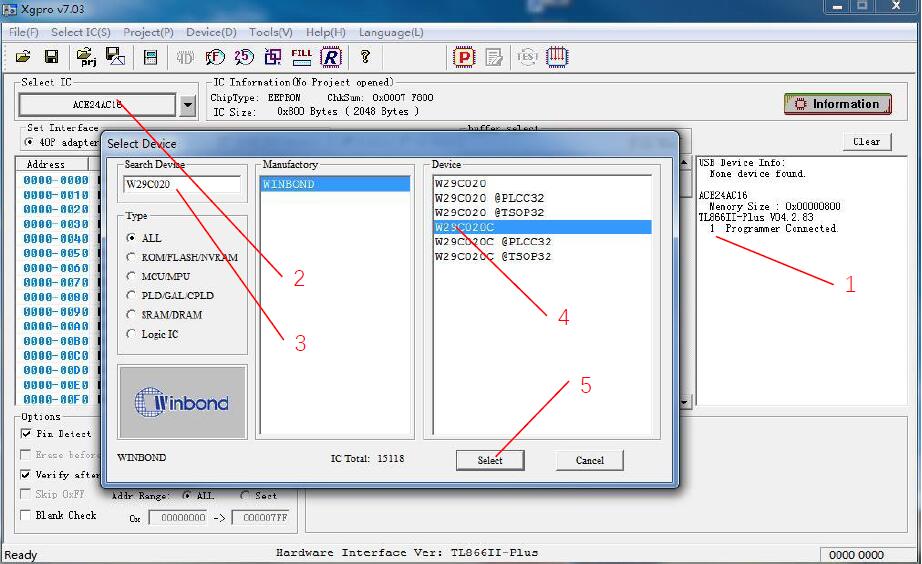
1.Programmer Connected indicates that the programmer is connected
2.Click the chip select this button, pop up the chip selection dialog box,
3.In the search chip, enter the chip type to read and write (in this case W29C020C)
4.Click on the correct model Note: @ PLCC32 @ TSOP32 chip package no @ label refers to the DIP package
5.Choose [Select]
Read the chip and save the file
Complete the steps in section 3.1 after selecting the chip to finish
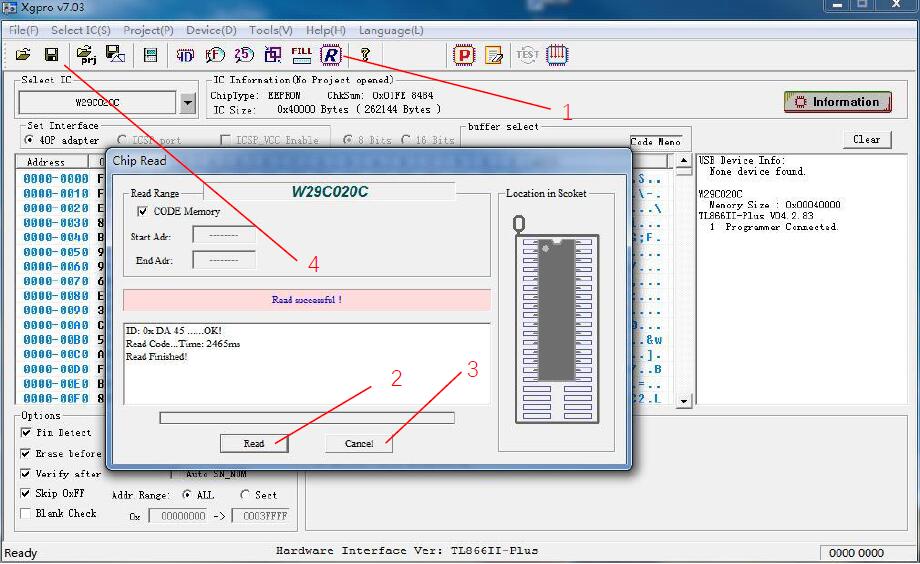
1.Click the [R] button in the toolbar above to pop up the read dialog box.
2.In the read dialog box, click the [Read] button.
3.After reading, click [Cancel] button.
4.Click Save File (you can also select <Save File> in the File menu). After entering the file name as shown below, save the file.
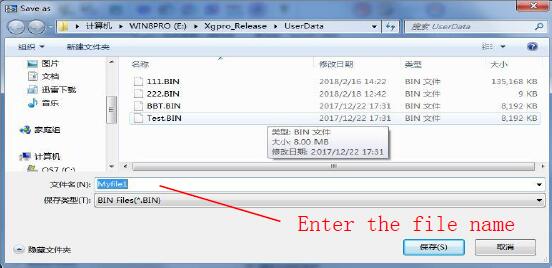
Burn the contents of the file to the chip
Complete the steps in section 3.1 after selecting the chip to finish
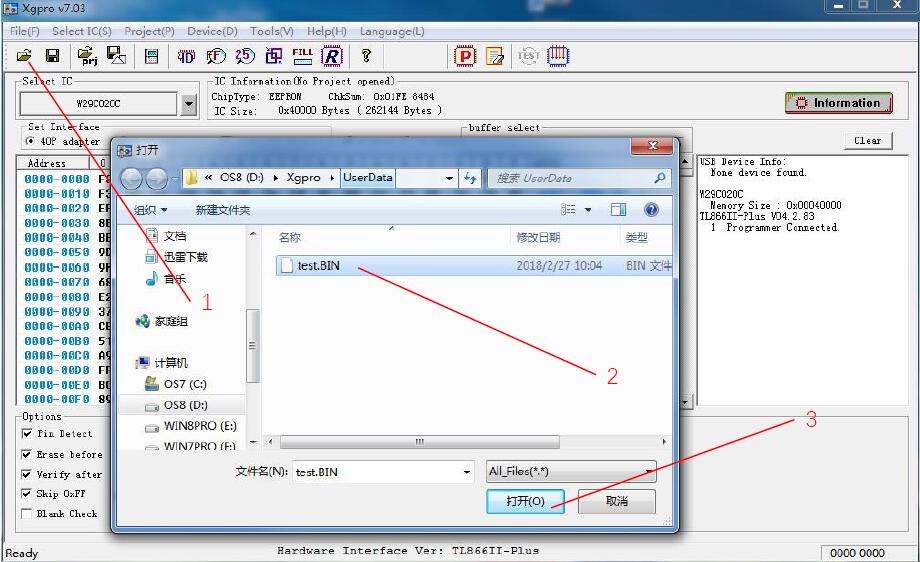
1.Click on the figure shown in 1, open the data file, open the file dialog box
2.Choose to open the data file (Test.BIN)
3.Click Open, the following pop-up file options dialog box pops up, according to the default settings, click OK button.
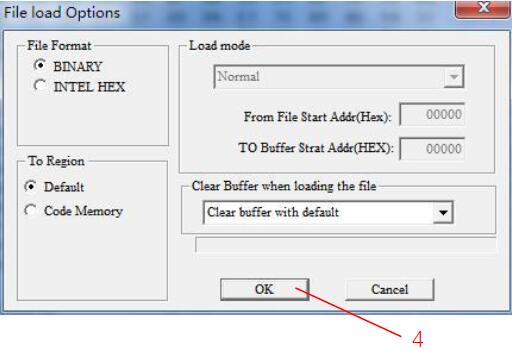
4.Click [OK], then the contents of the file has been transferred to the computer memory buffer.
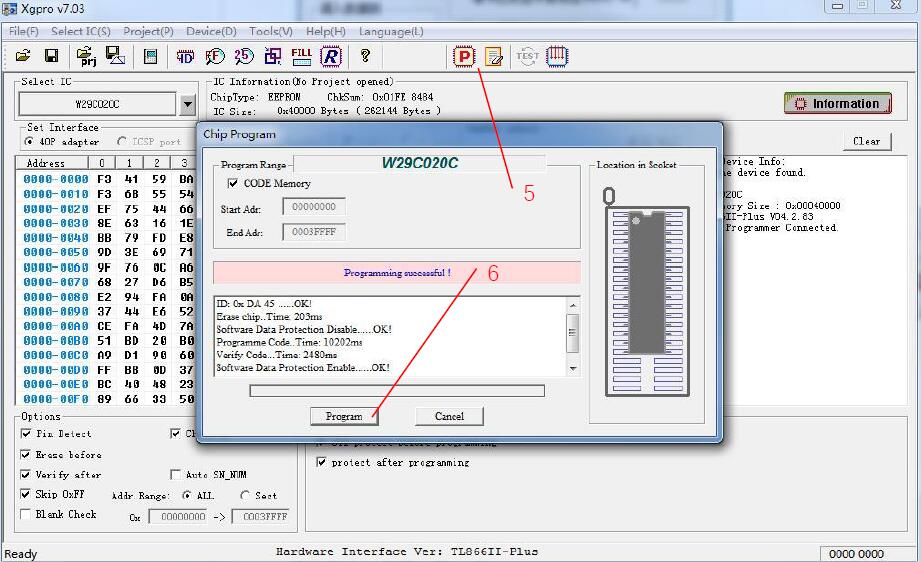
5.Click [P]button on the tools bar, chip programming dialog boxis pop-up.
6.Click [Program], start to burn the chip, there is no errormessage when burning, that is the burn is completed.
7.If you need to burn more chips, put a newchip, click on the “programm” to start a new programming.
File menu
File menu items are as follows:
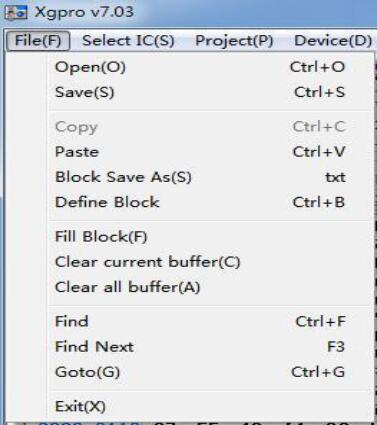
open a file:
Load hexadecimal files or binary files to the specified buffer, GAL chip for loading JED format files.
NAND FLASH operation, open the file, the file is transferred to the BBT buffer.
Save to file
Save the current cache to HEX file in hexadecimal format or BIN file in binary format, save as JED format file when GAL chip. NAND FLASH operation, save the file, is to save the BBT bufferto file.
Note: For MICROCHIPmicrocontrollers, HEX files will load into the MiroChip IDE development environment to generate HEX files into the full buffer, save all buffered HEX files and be fully compatible with the MICROCHIP IDE development environment.
For the Bin file to save and open, the default is CodeMemory content + Data Memory content (if it exists)
For MICROCHIP microcontrollers, Bin also stores configuration information (sorted by Microchip address)
Copy, paste, save as block, block definition, block fill, clear the current cache, clear all the cache
These menu functions can be called using the shortcut keys or the right-click menu.
See file editing features —> Edit buffer
Chip selection menu
 犀利士
犀利士
” alt=”How to Use TL866 IIT56 Programmer Software (8)” width=”329″ height=”127″ />
Click <Search and Select IC>
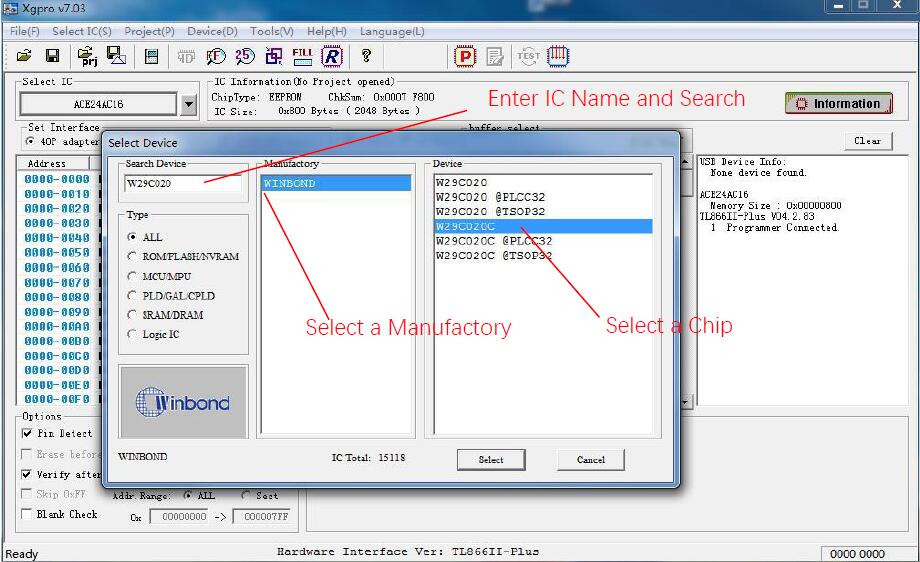
25 Flash Detect:
automatic recognition of 25-series Nor Flash with 8-pin and 16-pin. Note: Because many chip IDs are the same and all results have more than one, you need to choose an accurate model according to the result of recognition.
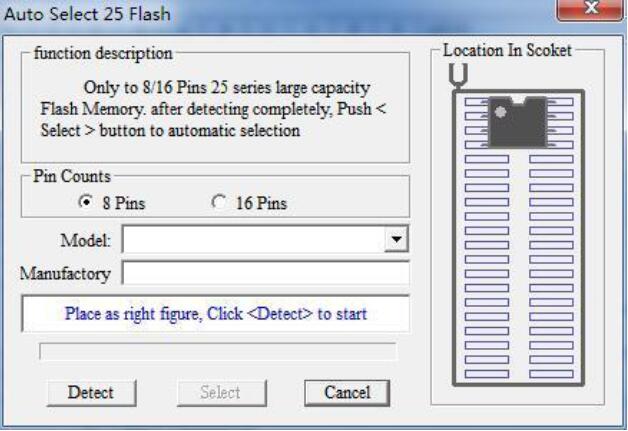
First select the pin number of the chip and click <Detect> to start recognizing
Project menu
Project files are created to better maintain the programming of the chip. It is a file that holds all current buffer data and working environment settings, including information about the current device, settings for all operating options, and auto-related settings. Its easy to use daily volume production. Project can be set password protection, to a certain extent, can protect the safety of the product .
Project menu items are as follows:
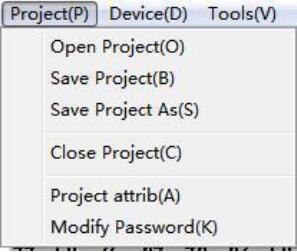
Save the project
After setting the required parameters of the chip in the application program, select [Project] -[Save Project] to create a project. And in the window of the informationarea display project information. Click [Save Project], enter the project name and click OK to pop up the following project dialog box:
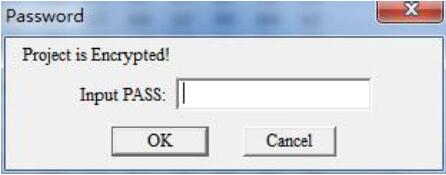
1.the password is blank, the current project does not set password protection.
2.if the project is set to protect mode, the password must be entered. Set to Engineering After the protection mode, the relevant data of the project will not be changed. And some functions of the programmer are disabled.
Open the project
Open an existing project, select [Project] -[Open Project], select the project name in the open window and click OK. If the project is set password, the following dialog box will pop up. (If you do not set the password directly open the project)
12
Note: For the TL866 programmer’s older version of the project file, you can also open the call here.
Save the project as:
Save the current project as another project name. Operation Reference 【Save Project】.
Close the current project
Close the open project. Switch to normal programming mode, close the project and clear the current buffer data.
Project properties
Select [Project] -[Project Properties], pop-up property settings dialog box. Project Properties dialog box can be more change the project description and project protection mode. Enter the project password when saving.
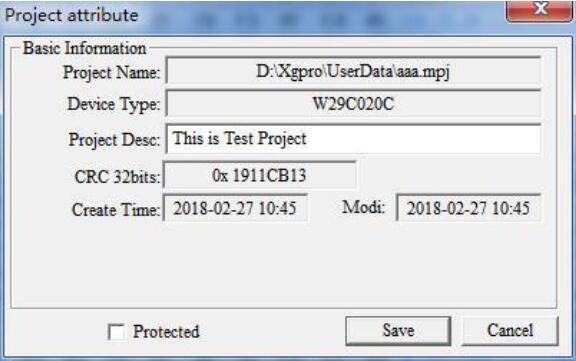
Change the project password
set a new project password
Prompt:
1.The exact project description can distinguish a large number of projects. Project mode general use inmass production.
2.The project file has been encrypted to protect the project password to prevent the project file copy. To a certain extent, the data can be protected.
3.32-bit CRC checksum is saved when the project file is saved or opened, to prevent other uncertain factors such as storage file corruption.