In this instruction chipprogrammer.info show you example on how to use PICKit3 programmer to program PIC32MX250F128 chip in the DIP28 package STB402.
Procedures:
Follow this diagram to make a connection board
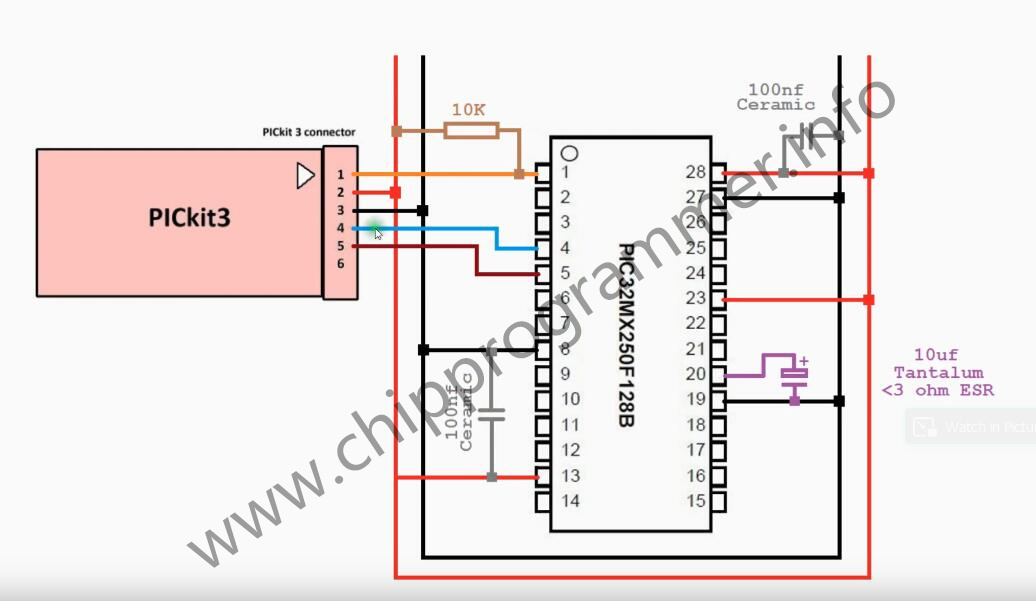
It show like this on the DIP28 package
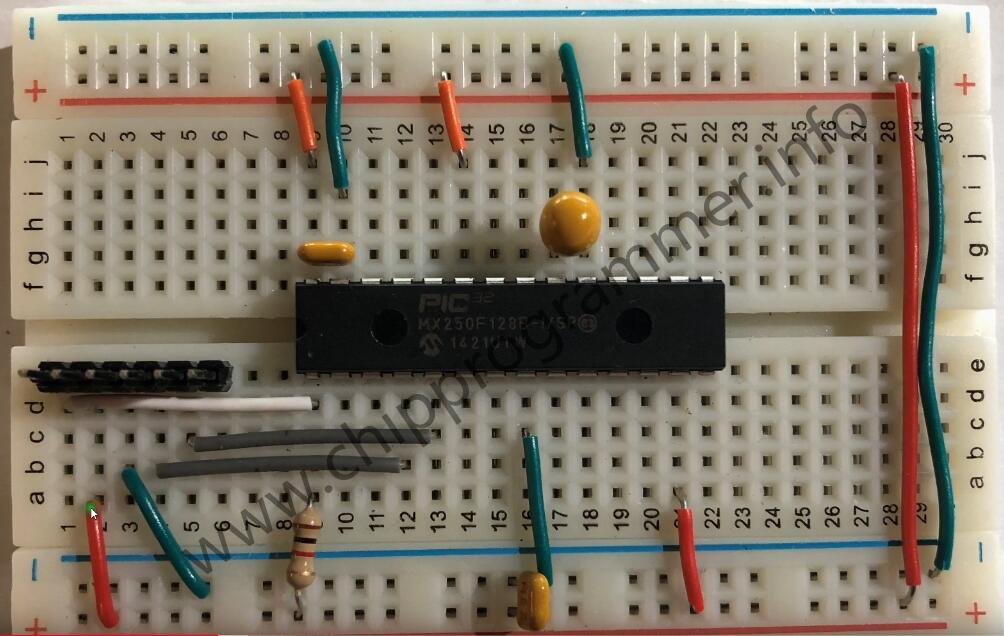
Connect PICKit3 programmer to the board,and connect to PC by USB cable

You need hold this button down when plugging in the USB cable to force the PICKit3 into MPLAB mode.
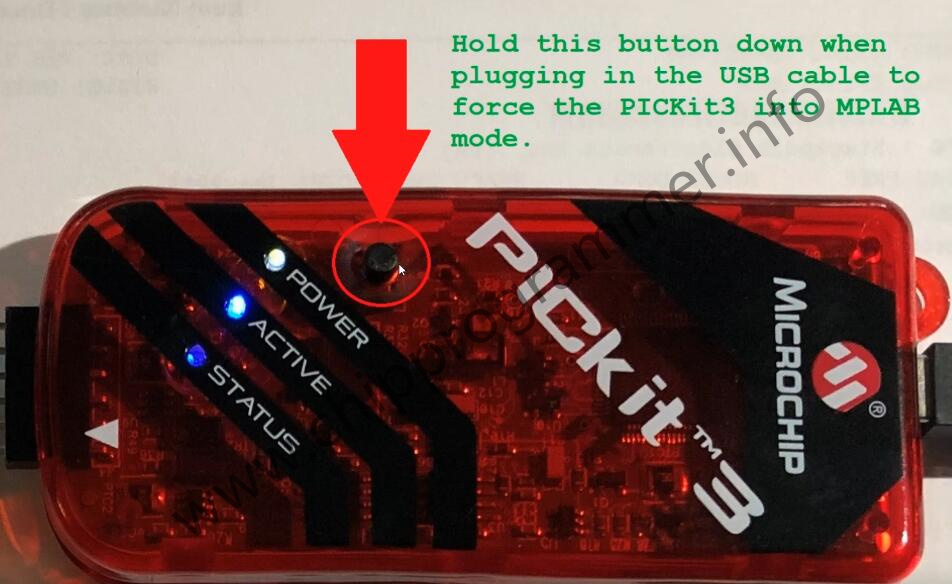
Click “Setting” button on menu bar,then select “Advanced Mode”
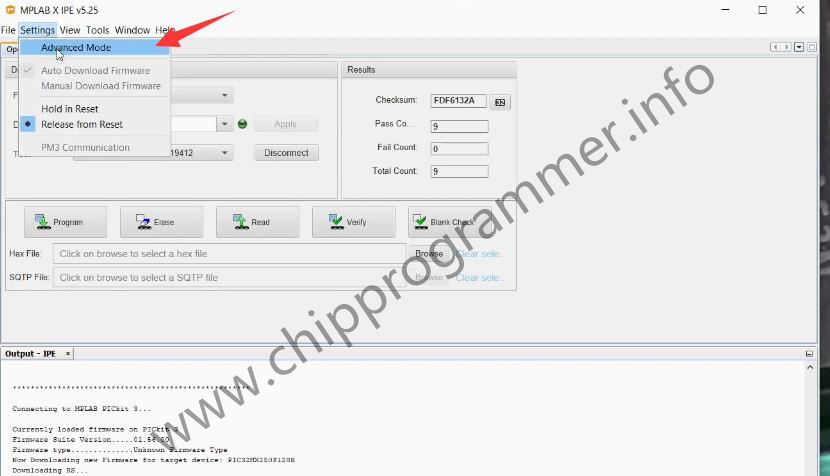
Input your password (Note:default password is microchip)
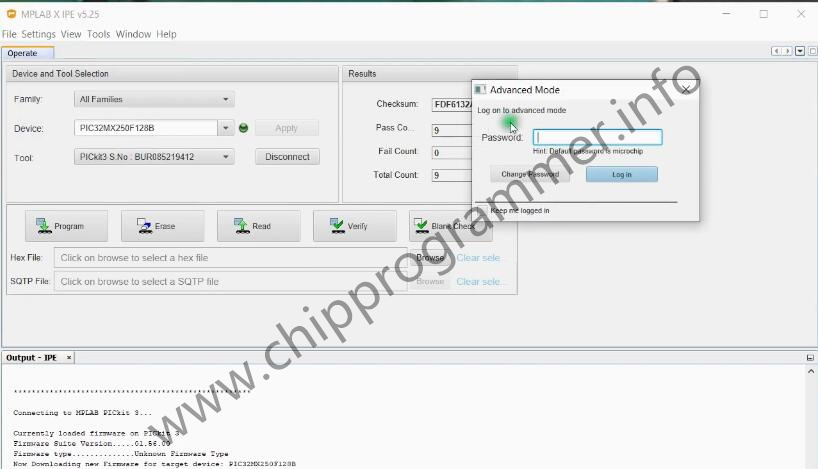
Click “Power” option at left side menu,then check the box “Power target circuit from…”
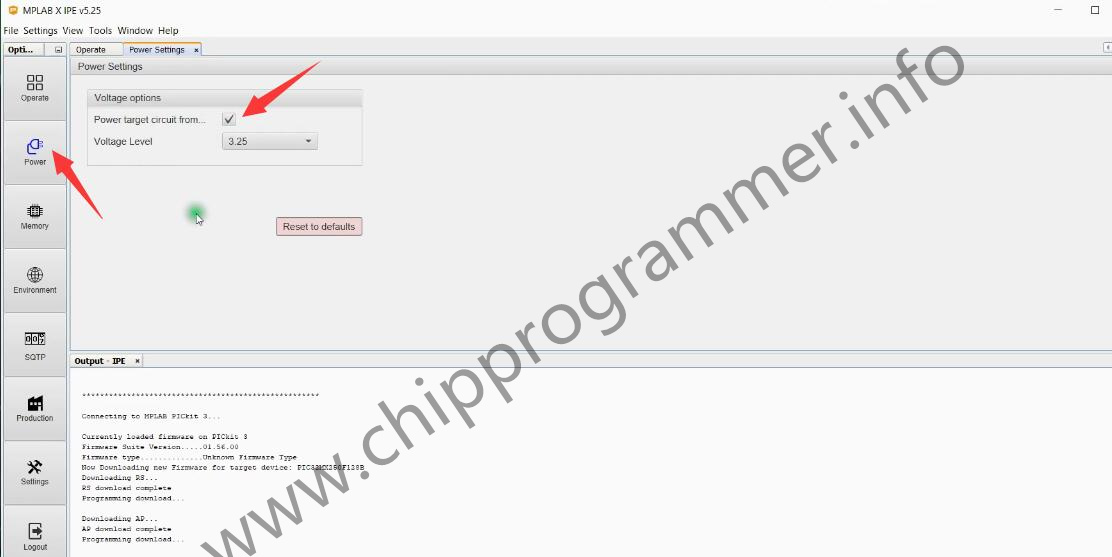
Back to Operates widow,click “Connect” button
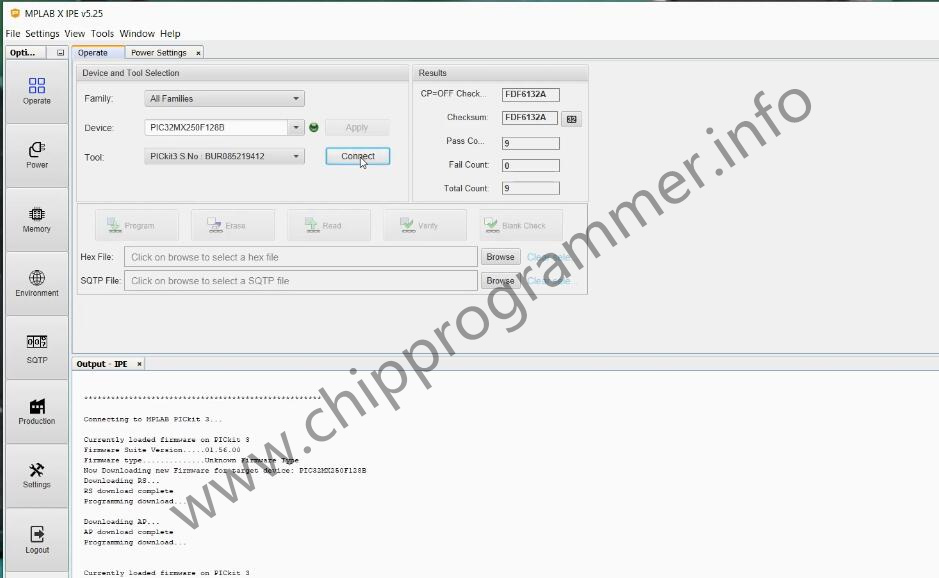
After connection build
You are able to use “Program”,”Erase”,”Read”,”Verify”,”Blank Check” function
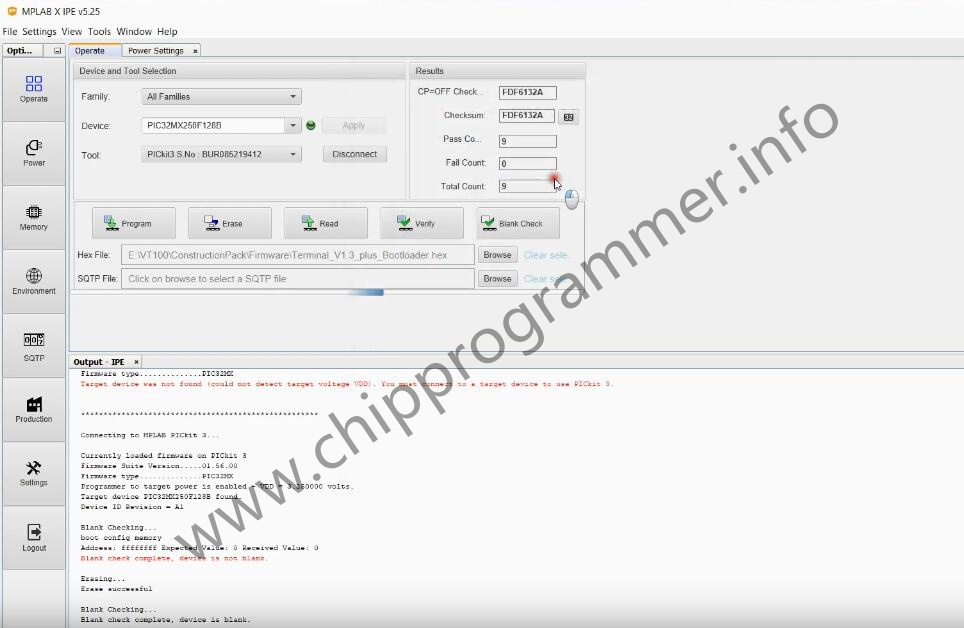
Here perform “Blank Check”
When it done,it show you message “Device is not blank”
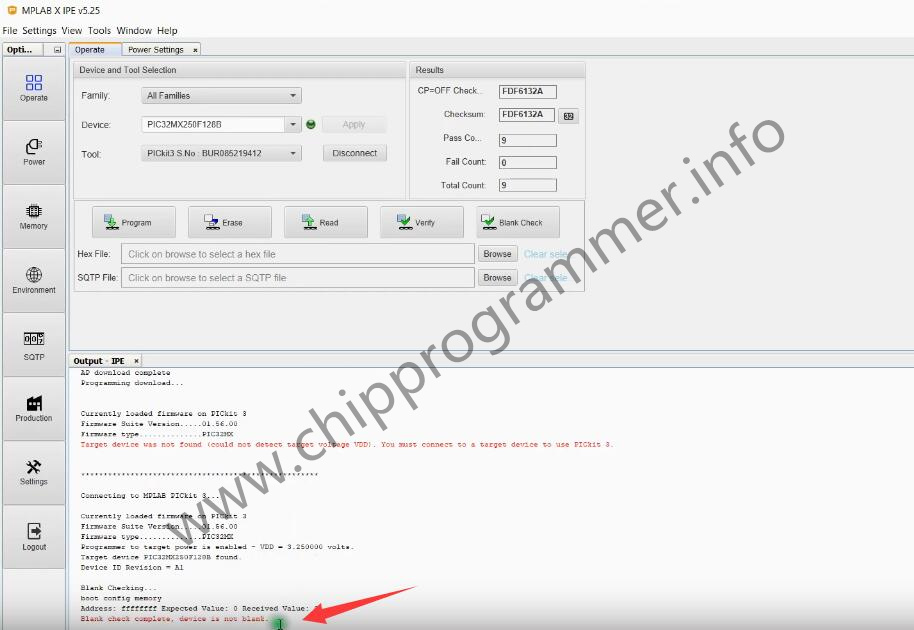
You need click “Erase” button to clean the data in PIC32MX250F128 chip
After then click “Browse” button to load file you want to write in PIC32MX250F128 chip

Click “Program” button to start programming
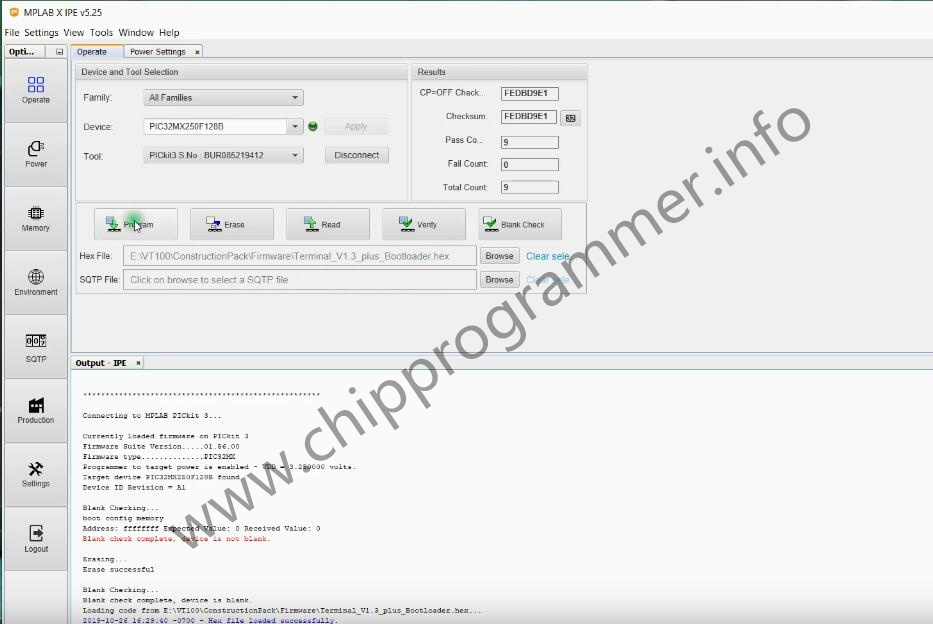
Programming complete
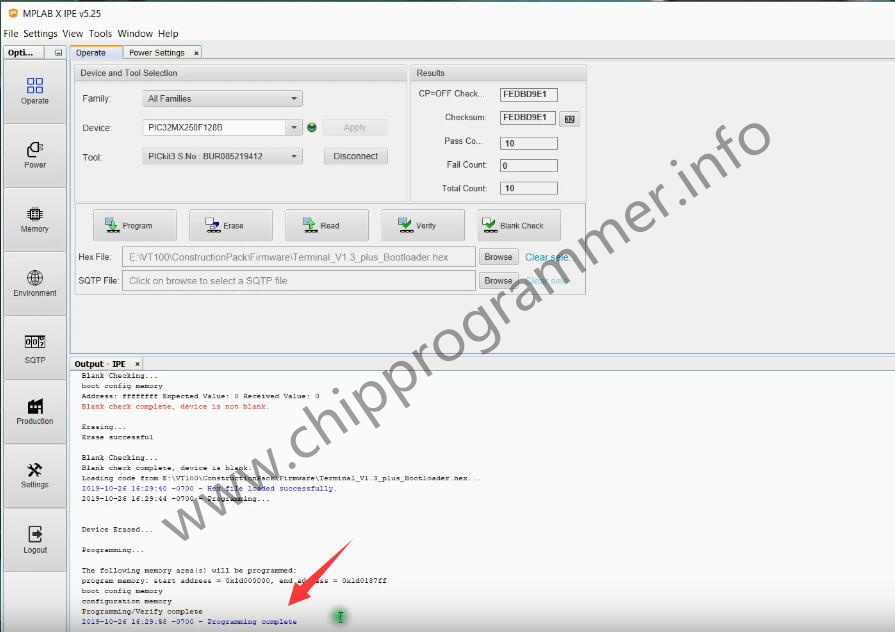
Done!
